This FAQ page will continue to be updated, please check back for up-to-date information on timing and location of our lead retrieval services desk.
I am being provided with a license through my sponsorship, what do I do now?
You will received an email with the instructions on how to log into the Validar platform to retrieve your leads on April 3rd. There will be a second email with the instructions on how to set up your activations on April 3rd. Please review the below information and reach out if you still have questions.
Download the Validar vCapture app to your mobile device by searching for vCapture in the Play Store or App Store depending on your device, the icon looks like this:
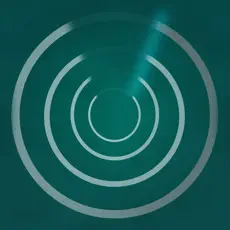
The order form for additional licenses is linked here
Helpful Tips for vCapture Pro Licenses:


Video Tutorial
- To record a lead, click the '+' sign on the application and scan the QR Code on the attendee's badge.
- You may qualify or add notes about a collected lead at any time by clicking the 'View Leads' button and selecting the previously recorded attendee.
- If you want to know which lead was collected by a specific team member, be sure to have everyone using a license click 'Edit User' on the main page and enter their name. The leads will then have the team member's name listed in the export for each lead they've collected.
- Leads will upload in real time, so long as your device is connected to the internet. If you feel that your leads aren't syncing, click the settings button and check if there are any pending uploads.
- The standard questions this application comes with are as follows:
- How should we follow-up? { Meeting / Salesperson call / Receive proposal / Product demo / No follow-up }
- What is your timeframe? { Immediate Need / 30 days / 3 months / 6 months / 1 year }
- What is your role in the decision? { Final Say / Purchase Decision / Recommendation / Influence / Partial Interest }
- Information Requested? { Check Box }
- Notes (on notes tab) { Open text box }
How do I access my leads during or after the show?
Here's how you can sign in to get your leads. This short video provides an introduction.
Step 1
![]()

